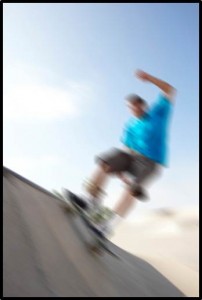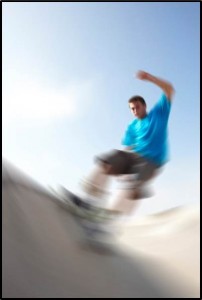Sometimes it is useful to blur an image. Both Adobe Photoshop and Adobe Photoshop Elements provide the opportunity to blur an image in many different ways. Below are two examples using a licensed stock image.
Before we begin, here are two things worth mentioning.
- The software used is Adobe Photoshop Elements 8. I purposely used an older, less-expensive version of Adobe image adjustment software to illustrate the fact that you don’t need the latest, greatest, most-expensive software to adjust your images.
- You can enlarge each image on the screen by clicking on it.
Original image
A motion blur. The blur is from the upper-left to the lower-right.
A radial blur. The blur was adjusted with the skateboarder’s face in the center of the swirl. The center is in-focus.
==========================================================================
Notice: this web-page, all adjusted images, and all instructions are copyright 2014 Keith Kyker. The stock image is licensed by the copyright holder. Read the web-page. Learn from it. Link to it. Use it as a teaching tool with students enrolled in your class. But do not copy it and/or claim it as your own work. Thank you.